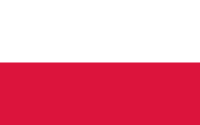Configuration of eduroam network connection in Microsoft Windows 7
- Install the CA certificate before proceeding with the configuration » installation manual «
- From the Windows control panel, select "Network and Sharing Center"
- Click "Manage wireless networks"
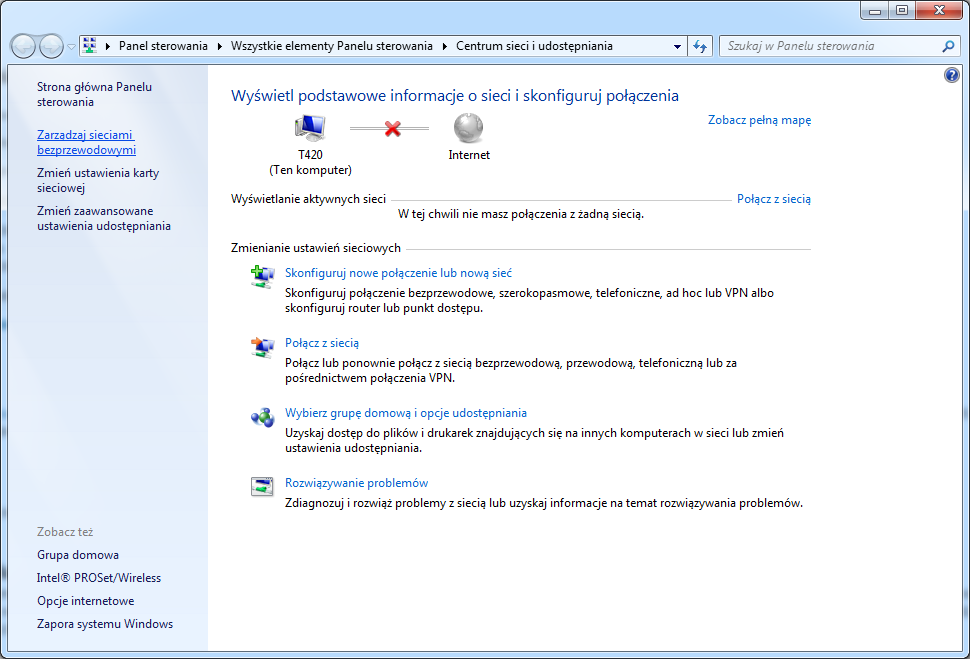
- From the toolbar select "Add"
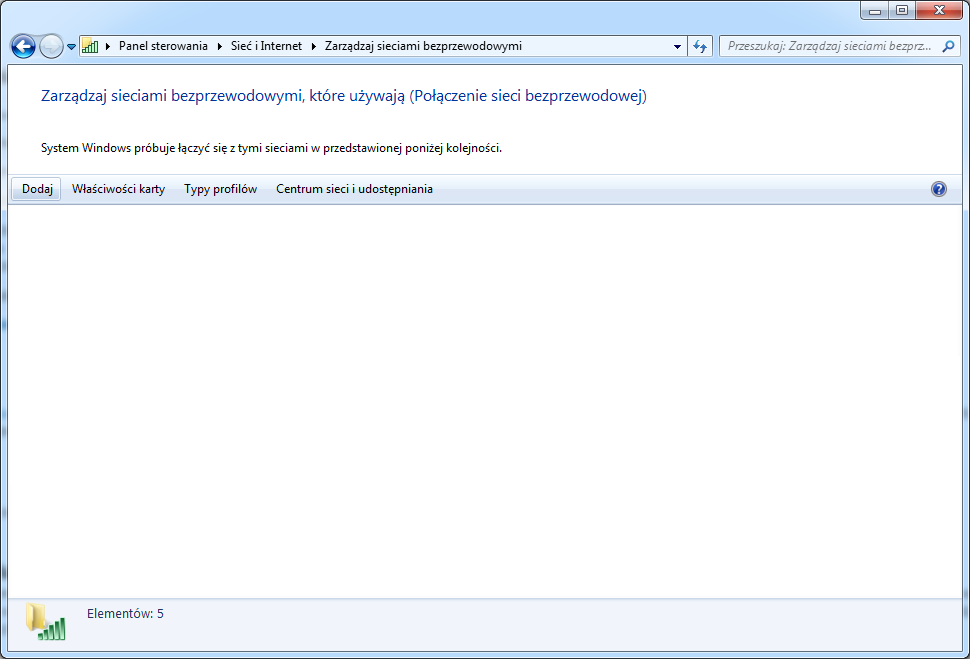
- Select "Manually create a network profile"
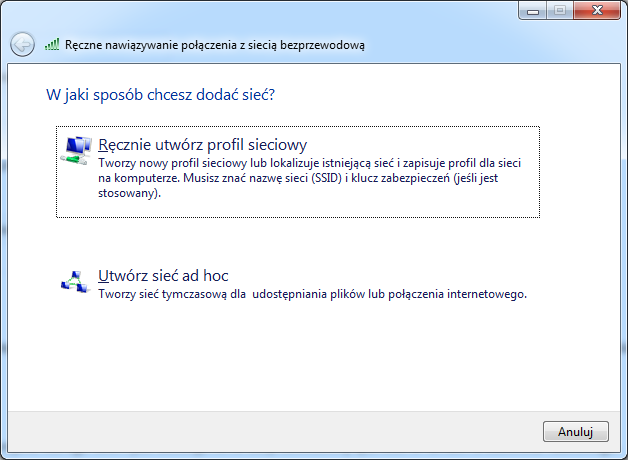
- Fill out the form with:
- Network name – eduroam
- Security type – WPA2-Enterprise
- Encryption type – AES
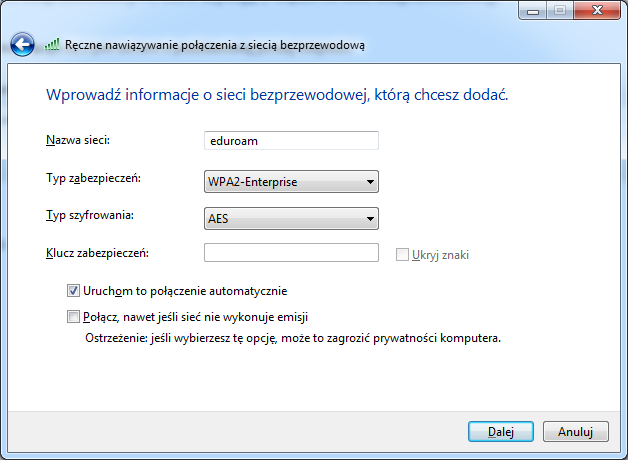
- Click "Change Connection Settings"
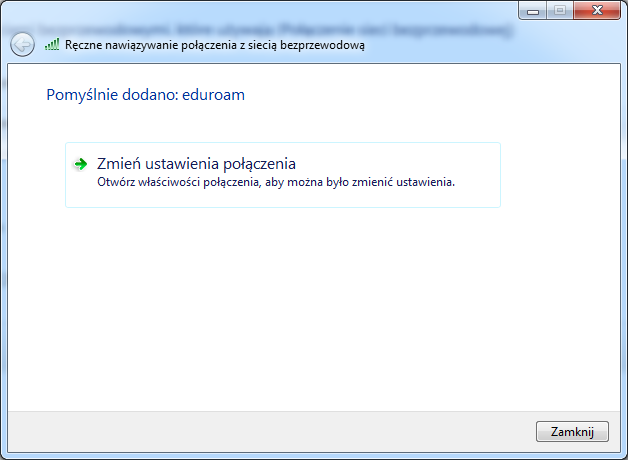
- In the "Security" tab in the "Select a network authentication method" box, select "Microsoft: Protected EAP (PEAP)" and then click "Settings"
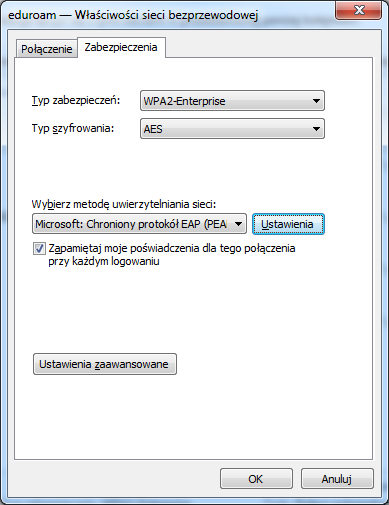
- In the next step (according to the view below):
- Select the "Verify server certificate" option
- Select the "Connect only to these servers" option and enter the server "eduroam.pcz.pl"
- In the "Trusted Root Certification Authorities" field, select on the list "Czestochowa University of Technology MSK CzestMAN CA"
- Select the "Enable Quick Reconnection" option
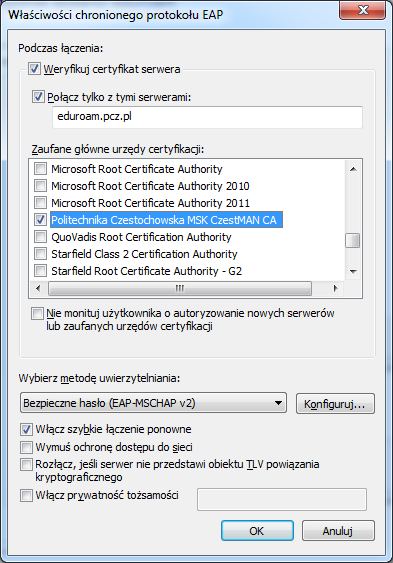
- In the "Choose authentication method" field, select "Secure password (EAP-MSCHAP v2)" and then click the "Configure" button
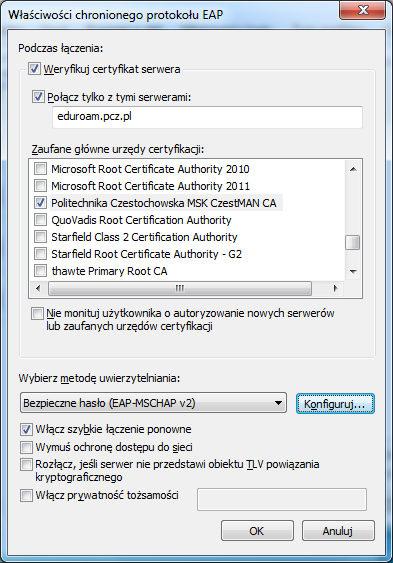
- Uncheck the "Automatically use my login name and password (and domain if it exists) Windows" option and click "OK"

- Click "OK"
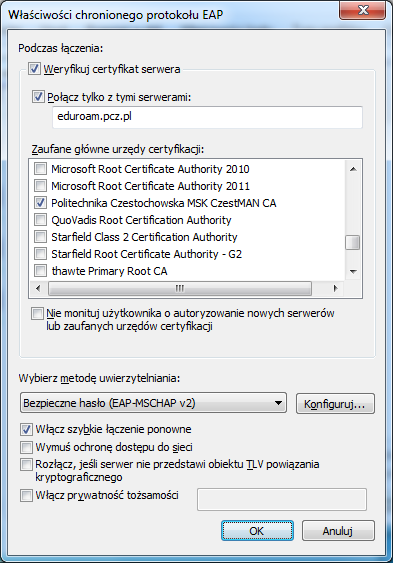
- Click "Advanced Settings"
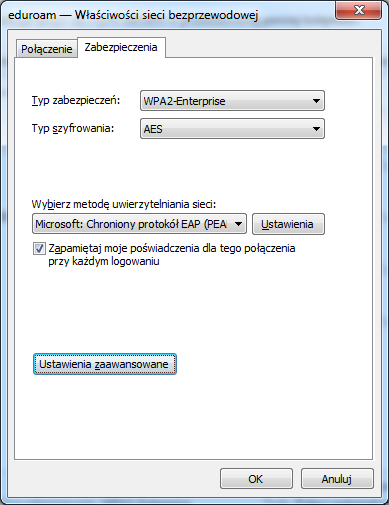
- In the "802.1x Settings" tab, select "Specify Authentication Mode" and select "User Authentication" from the list and click "OK"
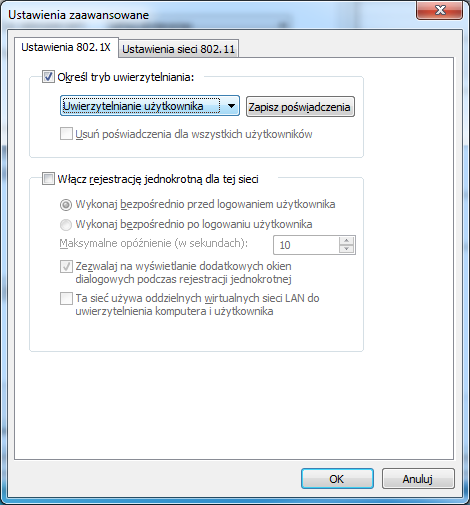
- Click "OK"
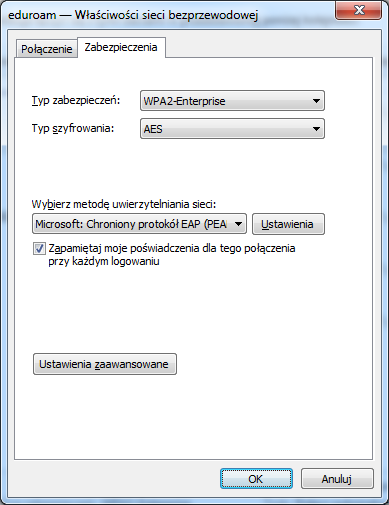
- Connect to the eduroam network and click on the balloon "Additional information is needed to connect to the eduroam network"

- Enter username and password and then click "OK"
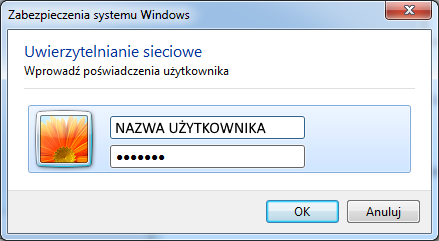
- The username is displayed after logging in to the portal eduroam.pcz.pl
- Enter the password provided when activating access to the eduroam network or after resetting it in the portal eduroam.pcz.pl
-
If all the activities have been carried out correctly, we obtain a properly working connection to the eduroam network
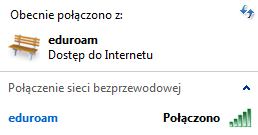
Be careful of white space (e.g. space), which are sometimes appended to the end of the text you type.
Sometimes you need to enter your login and password several times.